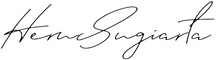Tutorial
How to Install Presets in Lightroom Mobile
FOR IPHONE USERS
- After payment, click the "Download Now" button at your browser, or click the download link that we've sent to your email.
- Double-click to unzip the files.
- Open the .DNG file. Click the ⇧ icon in the bottom left corner, find Lightroom logo and choose "Launch Lightroom Now"
- In the Lightroom apps, save the presets by clicking the "..." sign in the upper right corner, then click "Create Preset"
- Input the preset name, click ✓ and done.
- Do these same steps for each preset file.
- To edit your photos, you can find the presets in the "Preset" tab, then click "User Presets" or in the folder where you saved the presets.
FOR ANDROID USERS
- After payment, click the "Download Now" button at your browser, or click the download link that we've sent to your email.
- Unzip the presets by clicking the file and select "Extract" and "Done".
- Save all the preset files to your phone gallery.
- Do not open the preset, but open your Lightroom apps.
- In the Lightroom apps, click "Add Photos" and find the presets inside your phone gallery
- After the preset file is open, save the presets by clicking the "..." sign in the upper right corner, then click "Create Preset"
- Input the preset name, click ✓ and done.
- Do these same steps for each preset file.
- To edit your photos, you can find the presets in the "Preset" tab, then click "User Presets" or in the folder where you saved the presets.
Enjoy! We’d love to see your edit! Tag us at Instagram (@byherusugiarta) or simply use #byherusugiarta so we can repost your photo!